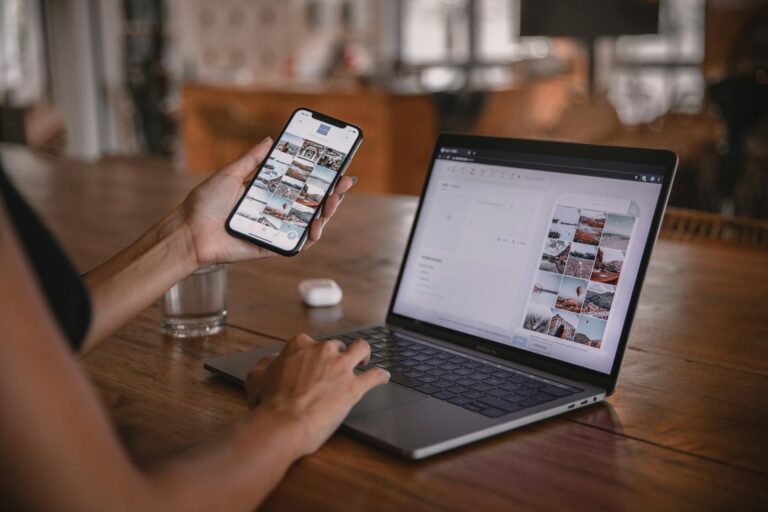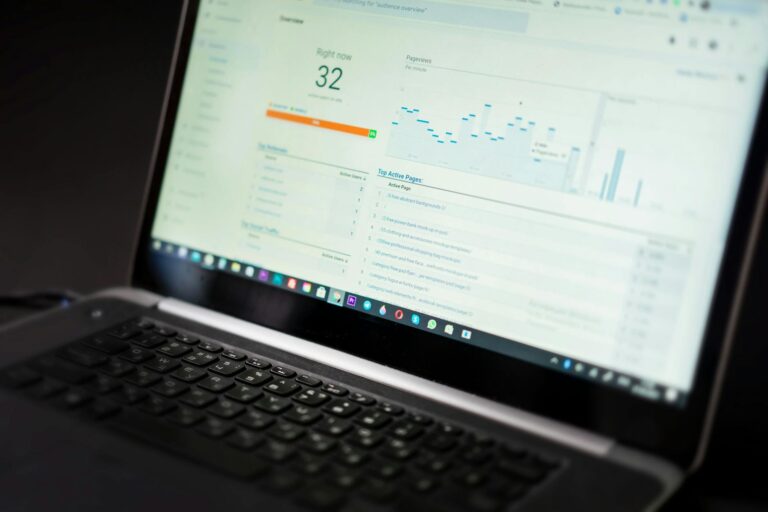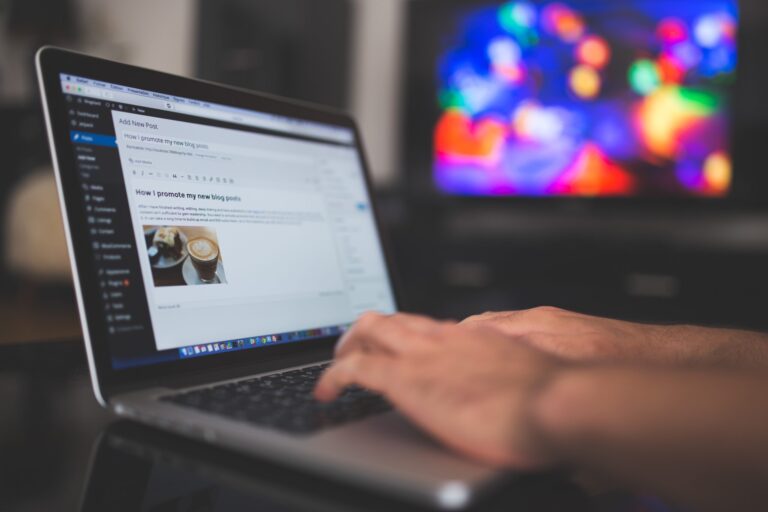Whether you’re launching a brand new publication or giving your current site a fresh look, installing a Ghost theme is simple and takes just a few minutes. Here’s how to do it:
✅ 1. Download Your Ghost Theme
First, download the .zip file of the Ghost theme you want to use. This file contains all the template files, assets, and settings the theme needs to work properly.
You can get themes from the Ghost Marketplace, third-party sellers like ThemeForest, or independent developers like us.
✅ 2. Log in to Ghost Admin
Go to your Ghost Admin dashboard.
Usually located at:
https://yourdomain.com/ghost
Enter your login credentials.
✅ 3. Upload the Theme
- In the left sidebar, click “Settings” → then “Design”.
- Scroll down to the “Theme” section.
- Click “Change theme” → then “Upload a theme”.
- Select the
.zipfile of your downloaded theme. - After it uploads, click “Activate” to make it live.
✅ 4. Customize the Design
Once the theme is activated:
- Go back to the “Design” screen to adjust your brand settings (logo, colors, icons, etc.).
- Use Code Injection (Settings → Code Injection) if you need to add analytics or custom styling.
- For advanced customization, you can edit the theme files directly and re-upload.
🛠️ Optional: Develop Locally
If you want to customize the theme’s code:
- Extract the
.zipand edit the files with your favorite code editor. - Re-zip the theme folder when done.
- Re-upload via the Admin as before.
Need live preview while editing? Set up a local Ghost instance and test changes before deploying.
🚀 Done!
Your new theme is now active. Take a moment to browse your site and make sure everything looks and functions as expected.